With Firefox 137 comes a new feature for the Network Monitor: network response override!
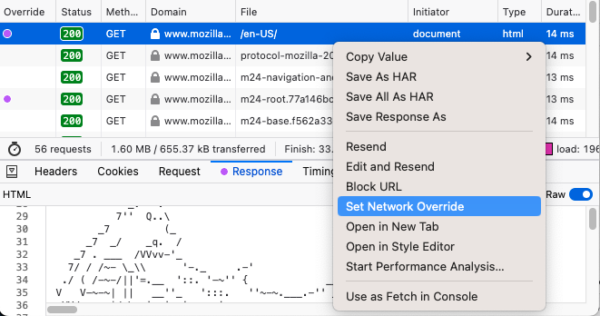
Override all the things!
A long, long time ago when I was building rather serious web-applications, one of my worst fears was getting a frontend bug which only occurred with some specific live production data. We didn’t really have source maps back then, so debugging the minified code was already complicated. If I was lucky enough to understand the issue and to write a fix, it was hard to be sure that it would fully address the issue.
Thankfully all that changed, the moment I installed a proxy tool (in my case, I was using Fiddler). Now I could pick any request captured on the network and setup a rule to redirect future similar requests to a local file. All of a sudden, minified JS files could be replaced with development versions, API endpoints could be mocked to return reduced test cases, and most importantly I could verify a frontend patch against live production data from my machine without having to wait for a 2 months release cycle.
We really wanted to bring this feature to Firefox DevTools, but it was a complex task, and took quite some time and effort. But we are finally there, so let’s take a look at what is available in Firefox 137.
Debugger Local Script Override
You may or may not know, but Firefox DevTools already had an override feature: the Debugger Local Script Override. This functionality was added in Firefox 113 and allows you to override JavaScript files from the Debugger Source Tree.
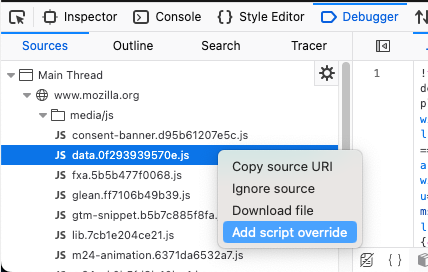
After opening the context menu on a JS file in the Debugger Source Tree and selecting “Add script override”, you are prompted to create a new local file which will initially have the same contents as the file you selected. But since this is a local file, you can now modify it. The next time this script will be loaded, Firefox will use your local file as the response.
Thanks to Local Script Override, you could already modify and test JavaScript changes on any website, even if you didn’t have direct access to the sources. However this feature was limited to JS. If you had to modify inline scripts in HTML pages, or the data returned returned by an API endpoint, you were out of luck.
Introducing Network Response Override
Without going into details, the main reason this feature was limited to the Debugger and to JS files was because our trick to override responses involved redirecting the request to a data URI containing the overridden content. And while this was OK for scripts, this hack didn’t work for HTML files or other resources. But in the meantime, we also worked on overriding responses for WebDriver BiDi and we implemented a solution that worked for any response. After that, it was only a matter of reusing this solution in DevTools and updating the UI to support overriding responses of any request in Firefox DevTools.
The workflow is similar to the Debugger Local Script Override. First you find the request you want to override in the Network Monitor, open the context menu and select “Set Network Override”.
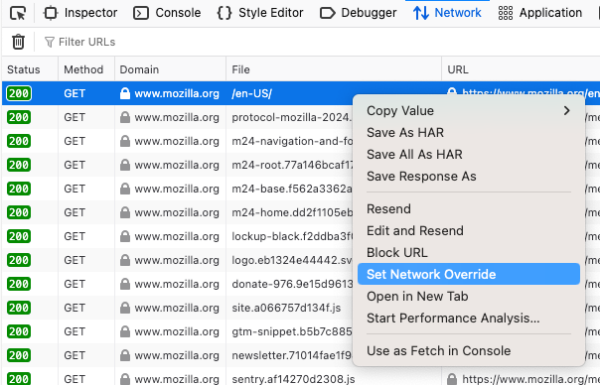
After that you will also be prompted to create a new local file, which will have the same content as the original response you want to override. Open this file in the editor of your choice to modify it. Back to the DevTools’ Network panel, you should notice that a new column called “Override” appeared and shows a purple circle on the line where you added the override.
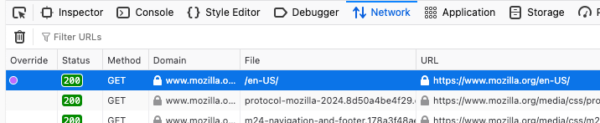
In case you forgot the path of the file you created, just hover on the override icon and it will display the path again. Note that the Override column can not be hidden manually. It is automatically displayed if you have any override enabled, and it will disappear after all overrides have been removed.
Now that the override is set, go ahead and modify the file locally, reload your tab and you should see the updated content. You might want to check the “Disable Cache” option in the network panel to make sure the browser will send a new request and your override will be used – we have a bug filed to automatically do this. Again, you can use this feature with any request from the network monitor: HTML, CSS, JS, images etc…
Once you are done with testing you can remove the override by opening the context menu again and selecting “Remove Network Override”.

Limitations and next steps
I am very happy to be able to use network overrides directly from Firefox DevTools without any additional tool, but I should still mention some known limitations and issues with the current feature.
First of all, the overrides are not persisted after you close DevTools or the tab. In a sense it’s good because it makes it easy to get rid of all your overrides at once. But if you have a complicated setup requiring to override several requests, it would be nice be able to persist some of that configuration.
Also the Override “status” only indicates that you enabled an override for a given request, not that the response was actually overridden. It would be great if it also indicated whether the response for this request was overridden or not (bug).
We also currently don’t support network overrides in remote debugging (bug).
In terms of user experience, we might also look into what Chrome DevTools is doing for network overrides, where you can set a folder to store all your network overrides.
Finally we are open to suggestions on which network debugging tool could be useful to you. For example it would be nice to allow modifying response headers or delaying responses. But you probably have other ideas and we would be happy to read those, either in the comments down below or directly on discourse, bugzilla or Element.
In the meantime, thanks for reading and happy overrides!
Leave a Reply